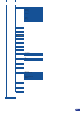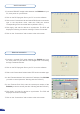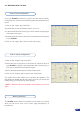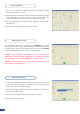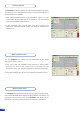User guide
Once your PLS300 is wired up to your PC, the rst step in properly
conguring your machine is to individually select and parameter your
inputs.
1/ Click on the “Inputs” tab of the RCS.
2/ Activate the input in the Enabled column if it is not.
3/ In the scroll-down menu of the Type column, select the signal type
connected to that input.
4/ Repeat steps #2 to #4 for all sources connected to the rear panel
of your PLS300.
5/ Click on the “Inputs” tab to return to the main screen.
1/ Click on the “Outputs” tab of the RCS.
2/ Select the type of plug which is connected to outputs #1 & #2 of
your PLS300 by clicking in the appropriate eld in Analog Type or
DVI Type for both Main and Preview outputs.
3/ Select the appropriate output format and output rate.
4/ Click on the “Outputs” tab to return to the main screen.
The Output menu also allows you to generate test patterns. The
test patterns available through the Output menu let you quickly and
reliably setup your projectors or other displays.
* NOTE * : Be sure to turn the test pattern off to display your sources
again.
5-2. WORKING WITH THE RCS
Source input conguration
Source output conguration
Working with PIPs
The PLS300 allows users to manipulate a PIP (Picture In Picture)
which you can move, size, crop or zoom, apply transparency or
transitions to.
45