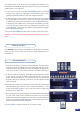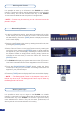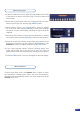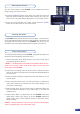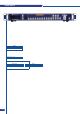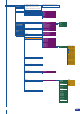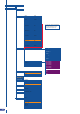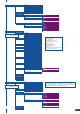User guide
The Output menu also allows you to generate test patterns. The
test patterns available through the Output menu let you quickly and
reliably setup your projectors.
1/ In the menu section, press the [EXIT/MENU] button and select
Output in the menu by rotating the corresponding knob. Then
press the [ENTER] button to enter the Output sub-menu.
2/ In the Output sub-menu, select the Test Pattern menu, then select
the output (Main or Preview) on which you want the test pattern
to appear by rotating the scroll knob. Press the [ENTER] button
to enter the Test Pattern menu. Choose the test pattern you wish
to use in the Test Pattern menu by rotating the scroll knob, and
press [ENTER]. The chosen test pattern will immediately appear
on the selected screen(s).
3/ Press the [EXIT/MENU] button twice to return to the main menu.
* NOTE * : Be sure to turn the test pattern off to display your sources
again.
The PLS300 allows users to manipulate a PIP (Picture In Picture)
which you can move, size, crop or zoom, apply transparency or
transitions to.
1/ Press the PIP button. The button will start blinking. On the preview
screen, the layer will appear as a color rectangle, and “00” will be
indicated in the layer rectangle. Layer parameters will appear on
your menu screen once a source has been affected to that layer.
2/ In the Input Selection section, press the source button (#1 to #10)
of the source you wish to affect to the selected PIP. The source
button will start blinking. On your preview screen, the source will
appear in the layer rectangle, and PIP#1 will be indicated in the
layer rectangle.
3/ Press the PIP button, then rotate the scroll knob to access desired
layer attributes (size, position, zoom, border, transparency...) and
press the [ENTER] button in the Layer sub-menu to enter and
parameter layer attributes.
4/ By pressing the source button again, the Image sub-menu appears
on your menu VFD screen. Rotate the scroll knob to access the
desired source attributes (aspect in/out, color, centering, blanking
adjust...) and press the [ENTER] button in the Image sub-menu to
enter and parameter source attributes.
5/ Press [TAKE] to view the results on your main screen.
Working with PIPs
PIP conguration
29