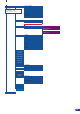Owner manual
The Pulse LE allows the creation of user dened presets very easily.
Any setup you have congured on screen, can be stored into one of
the 4 available user presets.
1/ After having congured layers, PIP transitions, on your screen
(see Working With the Pulse LE, p.36), go to the Preset menu by
pressing the [EXIT/MENU] button, and select Preset by rotating
the scroll knob, or press the PRESET button. Press the [ENTER]
button to enter the Preset sub-menu. Choose Preset Copy by
scrolling with the knob, and press the [ENTER] button to access
the sub-menu.
2/ In the sub-menu, choose Save From Main or Save From Preview
to determine which screen you want to memorize the preset
from, then set the preset memory (#1 to #4) you wish to use as
your “User Preset” (by default, the Pulse LE will choose the next
available preset in the Pulse LE memory).
3/ By pressing the [ENTER] button, the Pulse LE will ask you to
conrm. Select Yes, your screen is memorized as a preset.
The four user presets of the Pulse LE can be called back at any
stage during your show or event.
1/ Press the [PRESET] button, then press one of the four rst Input
Selection section buttons to choose which memory (#1 to #4) you
wish to use. The preset will be displayed on your preview screen.
2/ Once you have selected your preset, simply press the [TAKE]
button to view the result on your main screen.
The Pulse LE allows to work with up to 6 stereo inputs, 1 auxilary input,
and 2 embedded SDI audio inputs (via the SDI BNC connectors), all
accessible via the Audio menu of the Pulse LE, and which can be
affected to one or both of the 2 independant symetrical/asymetrical
outputs of the device.
Creating Presets
Working with Presets
Working with Audio
32