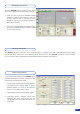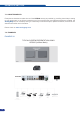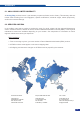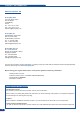Manual
74
If you need to use your own Software Control program from a
PC or automation, the device allows communication through an
ASCII code protocol. All commands can be found on our website:
www.analogway.com
All Analog Way products equipped with an RS232 input are
compatible with Crestron, AMX, Medialon, and most major control
systems. TCP/IP control ports are also available on most Analog
Way products, as standard or as options.
To control an OPS300 product with an External Remote Controller
(PC Software Control - Touch Pad Controller…) follow the indications
below:
1. First establish an RS-232 communication between the Remote
Control Software and the OPS300, in order to setup the LAN
parameters of the product.
2. In the “Control” - “OPS300 LAN Setup” menu, congure the
connection of the OPS300 product in UDP mode and setup the Local
and Remote Addresses as well as the Local and Remote Ports in
concordance with your Network.
3. Congure the TCP/IP address of your External Remote Controller.
In example: 192.168.000.001
4. Setup the UDP connection of your External Remote Controller in
concordance with your Network.
In example on the Remote Software in the “Control” - “RS232/LAN
Setup” - “LAN/Setup” menu.
5. Setup the LAN parameters in UDP mode in the “Console” - “LAN
Setup” menu.
In example: RK Address: 192.168.000.002
Remote Address: 192.168.000.010
Gateway Address: 192.168.000.001
RK Port: 10500
Remote Port: 10500
Netmask: 255.255.255.000
6. Select the LAN communication port in the remote controller
console - “RS232/LAN port” menu.
7. You can now control your OPS300 product with an External
Remote Controller.
7-3. EXTERNAL PROGRAMMING