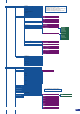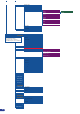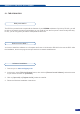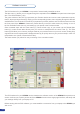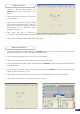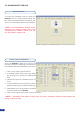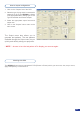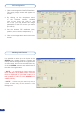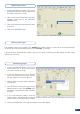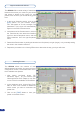Manual
63
Serial connection
1. Connect a RS-232 cable between the
OPS300 and your PC, then power on your
devices.
2. Click on the RCS program le on your PC to
run the software.
3. Click on the “Connections” tab and select
RS-232 as the connection type. In the drop-
down menu, select the COM port number
corresponding to the connected device
(default is Port Com 1).
4. Click apply, and wait for devices to
synchronize. The RCS will display the following connection message: “Device Connected”.
5. Click on the “Connections” tab to return to the main screen.
Ethernet connection
1. Connect a crossed RJ45 cable between the OPS300 and your PC, then power on your devices. Use a
straight RJ45 cable if connecting through a network switcher.
2. Click on the RCS program le on your PC to run the software.
3. Click on the “Connections” tab and select LAN as the connection type.
4. In the “Remote Address” eld, enter the IP address of the OPS300 you wish to control (see also “Working
with the OPS300”).
5. In the “Remote Port” eld, enter the remote port number of the OPS300 you wish to control (see also
“Working with the OPS300”, p. 29).
6. Click Apply, and wait for devices to synchronize. The RCS will display a connection message.
7. Click on the “Connections” tab to return to the main screen.