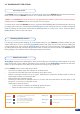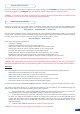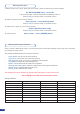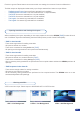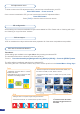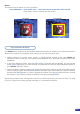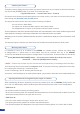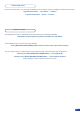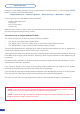Manual
35
Border:
The border has to be setting up in the Layer Menu:
Press PIP# button → go in border menu → select and set your border with colour and size
Press Take to view the result on the main screen.
No border Color border
The OPS300 offers a wide variety of transitions between the scenes you create for your shows and events. It
allows for live recall of 4 user presets, each of which you can edit at any given time.
1. Whether catering for complex event setups, or putting together intricate shows, your OPS300 will
also deliver some of what you could expect from a dedicated mixer, along with its switcher and scaler
capabilities.
2. In the Layer Selection section, press the [PIP1] button. The button will start blinking. On your Preview
screen, [PIP1] will appear as a color rectangle. The parameters of the layer will automatically appear on
your OPS300 VFD menu screen.
3. In the Layer Menu, make the position, size, border and transparency settings you like, then select Opening
Effect in the layer options, press the [ENTER] button and select Type. Select Slide Left - Right for example,
and press the [ENTER] button to conrm. Navigate to Duration in the Opening Effect sub-menu, and set
the duration of your effect by rotating the SCROLL knob and pressing [ENTER].
Repeat the procedure in the Closing Effect sub-menu to determine the way your layer will close. Try Slide
From Left - Right for the closing type with a duration of 1.5 seconds for example.
Layer transitions & effects