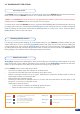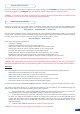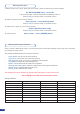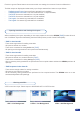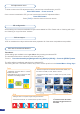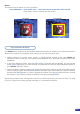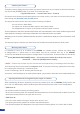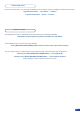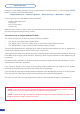Manual
29
4-3. WORKING WITH THE OPS300
Operating modes
The OPS300 offers 2 modes to work from: the Mixer Mode, which is the OPS300 default mode and the Matrix
Mode, which turns your OPS300 into a true 12 x 2 scaled matrix with numerous effects.
* NOTE * : the OPS300 will only let you work on your preview screen (direct access to main screen is locked).
In Matrix mode, the OPS300 loses the use of layers, PIPs and logos.
To choose which mode the OPS300 will work in, press the [EXIT/MENU] button and select Mode in the menu
by rotating the scroll knob. Then press the [ENTER] button to enter the Mode sub-menu. Select the desired
mode by rotating the scroll knob, and press the [ENTER] button to conrm your choice. Press the [EXIT/
MENU] button to return to the main menu.
Reseting default values
It is strongly recommended resetting all of the default values of your OPS300 unit before setting up your
shows and events. To do so, press the [EXIT/MENU] button and select Control in the menu by rotating the
corresponding knob. Then press the [ENTER] button to enter the Control sub-menu. Select Default Values
by rotating the scroll knob, and press the [ENTER] button to enter your choice to restart your OPS300 with its
factory settings. This operation should take approximately 30 seconds.
OPS300 color codes
Analog Way engineers have developed a handy, user friendly way of identifying machine status on the front
panel, via the use of color codes on the buttons of the machine. All new Analog Way machines use the same
codes, for quick recognition of the status of any device of the range, at any given time.
For the OPS300, button color codes are as follow:
- Sources on the Main output are indicated in red when active,
- Sources on the Preview output are indicated in green when active,
- Buttons in the layer section turn red or green, depending on whether the selected layer is active in
respectively the Main or Preview window,
- Menu buttons are indicated in green,
- Selecting a button with an available source or function will cause that button to blink green on the
preview, or red once it is on the Main output,
- TAKE button reacts as follows:
• If take function is available, the button will appear in green.
• When the take function is active, it will light up red.
#1 = Source, Layer or Window is on Main
#2 = Freeze enable
#1 = Source or Layer is on Preview
#2 = Function available for modication
#3 = Current output on Matrix Mode
Button available for selection
Active Layer or Source for modication on Main
Active Layer or Source for modication on Preview
Stand-by button
Solid red:
Solid green:
Dim green:
Blinking red:
Blinking green:
Dim red: