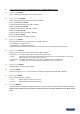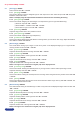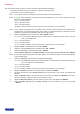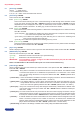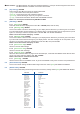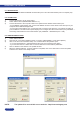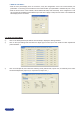Manual
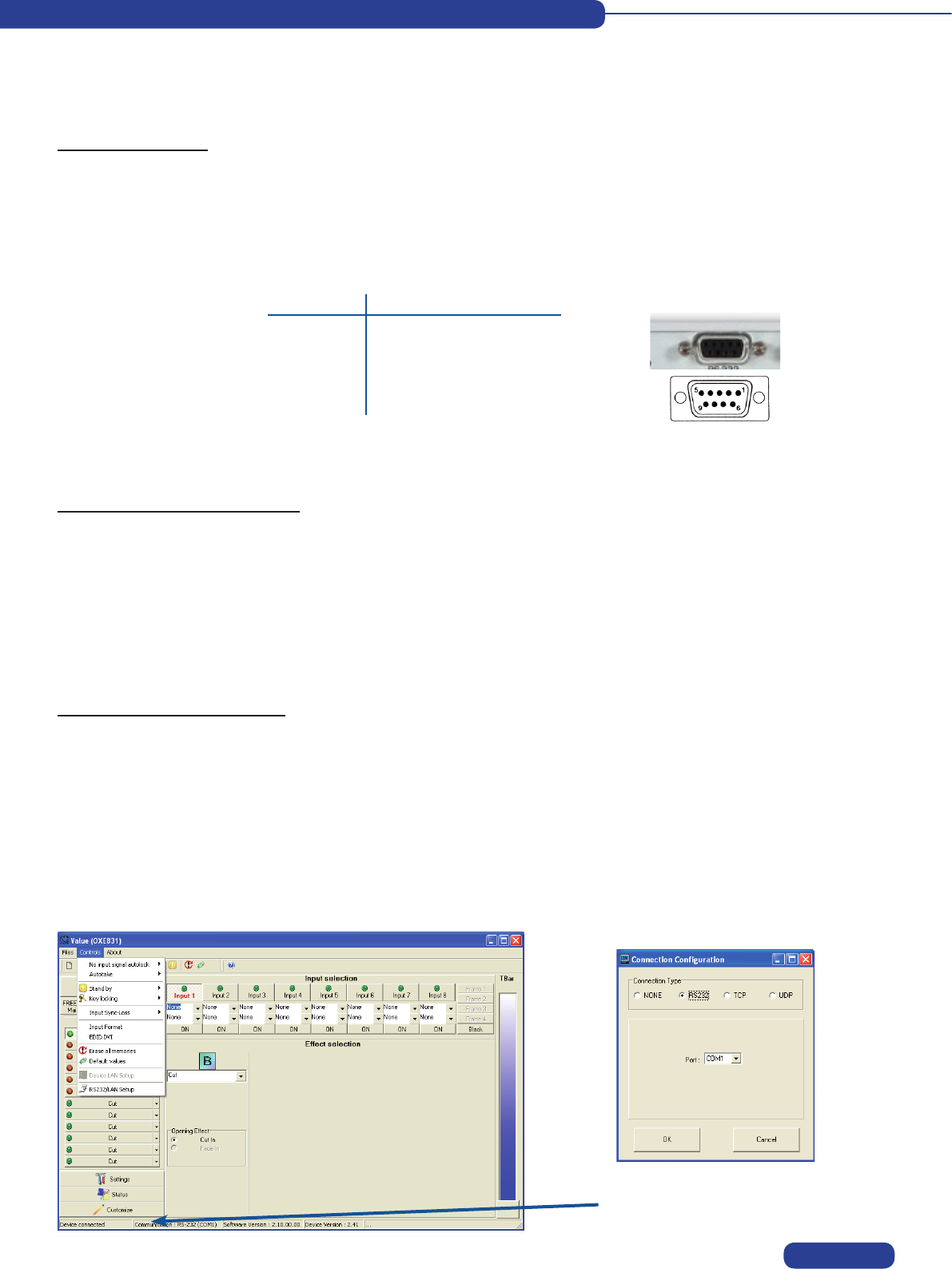
REMOTE CONTROL SOFTWARE
Your device is shipped with a Windows compatible Remote Control Software. This software allows you to control and
make all adjustments by a simple mouse click.
NOTE : Preferably use Windows NT, 2000 or XP for LAN operation.
① CONNECTING TO THE RS232 PORT :
-ConnecttheserialportofyourcontroldevicetotheRS232port(DB9Femaleconnector)ofthedevicewitha
straightcable(DB9Female/DB9Male).
- Speed transmission :9600bauds,8databits,1stopbit,noparitybit,noowcontrol.
- Pin-out :
PIN # FUNCTIONS
2 TRANSMIT DATA (Tx)
3 RECEIVE DATA (Rx)
5 GROUND (Gnd)
② CONNECTING TO THE LAN PORT :
- Connect the LAN port (RJ45 connector) of the device to your network according to your installation.
① Turn your computer ON and wait for Windows to completely start.
② Insert the CD-ROM into your drive : the ANALOG WAY home window will open automatically.
③ SelectthelanguageoftheCD-ROMmenus,thenclickon“InstallaRemoteControlSoftware”andselectthe
name of your device.
IMPORTANT : If the Autorun is not enabled : From the Windows desktop, open My Computer and select the
CD-ROM drive. Select the Autorun folder, and then select the autorun.exe le.
④ Follow the Windows installation instructions.
7-1. CONNECTIONS
7-2. SOFTWARE INSTALLATION
7-3. COMMUNICATION SETUP
DB9female(Rear
panel of the device)
① Connect the RS232 or RJ45 cable between the device and the control device as indicated in the section 7-1.
② Then power ON all of the devices.
③ ClickontheprogramlesOctoValueinStart>program>ANALOGWAY>OctoValuetorunthesoftware.
④ Click on Control menu and select RS232/LAN setup, then :
• CASE OF RS232 PORT :
- With the front panel display menu of the device, verify that the RS232 port is activated (CONTROL > RS232/
LAN port > RS232).
- With the Control menu of the software, select RS232/LAN setup, then select RS232 and select the COM port
numbercorrespondingtotheconnectionofthedeviceinthePorteld.
If the communication is OK, the message
"Device connected" is displayed as well as the
model in the windows title bar.
PAGE 38