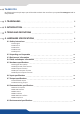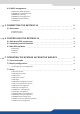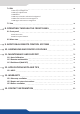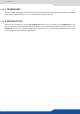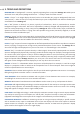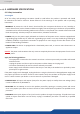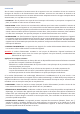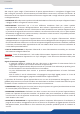User Manual
3. Terms and denions
a “Background” is a source, typically originang from a computer. enables you to
work with live or sll (Frame) background sources — visually in back of all other sources.
a “Layer” is an image display element (such as a PIP window, Key, Logo or Background) that has a
visual priority — either in front (or in back) of another layer. Up to 4 independent true-seamless scaled layers
are available on the .
a “PIP” (Picture In Picture) is a picture, typically of reduced size, which is posioned over another
background image or other PIPs. PIPs can be reposioned, reduced, enlarged and displayed with borders.
PIPs can overlap, depending on their visual priority. oers various slides, wipes, and fades for
dynamic PIP entrances and exits. A “ying” PIP is also possible using vercal, horizontal, diagonal, or curved
movement. A PIP is considered a layer.
a “Frame” is a full screen image which is selected from one of the sll Frames you can capture or load
to the . A Frame can be ash captured and imported from any video or computer source plugged
into the machine. It can also be loaded to the device from a USB key.
a “Logo” is a part of a screen image that can be ash captured and imported from any video or computer
source, by keying or image cut-out. A Logo can be posioned anywhere on the screen. The can
also resize the logo to be displayed in any size on the screen. An animated logo is also available.
“Key” is an electronic process whereby a video image is electronically superimposed over another
source or background, by dynamically removing a poron of the rst image. For example, removing all content
of a certain color (such as green or blue) is called a cung out either a color (Chroma Key,) and removing
content based onor its brightness or luminance levels is called a (Luma Key). Keys are typically used for tles,
Logos and special eects. allows you to key use a live source with Luma or Chroma key eects
with green or blue background and to display key it over any other source or sources.
A “Screen” is a desnaon where the picture will be displayed. For example, it could be a single
display or a projecon surface or which can be composed of one or several outputs. Each screen might be
used to composed with one or several layers.
Clean transion with no glitch or loss of sync while switching between two sources. For example,
fading through black to another source is a seamless transion.
Clean seamless transions with no glitch or freeze between two sources. For example,
crossfading from source to source is a true seamless transion.
Web browser based Remote Control Soware used to control, set up, and operate the device.
So Edge blending technology is used to compensate for the overlap or covering area when two
(or more) video projectors are combined to display a connuous content across one screen. The resulng
image will appear as though it were a single unied picture.
Hard Edge technology is used to display connuous content using to several outputs without
any overlap or covering area. The outputs are “side by side”, they don’t overlap or share pixel informaon.
(Opposed to So Edge where some parts of the image are simultaneously on several displays.)
Condence monitoring consists on using an output to display a specic content
such as another screen, input or combinaon there-of. You can display one of the main outputs or Preview
output content. For example, you might use the condence monitor to show both the presenter’s laptop
input as well as the Program screen on a single display.