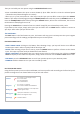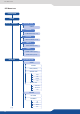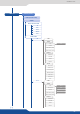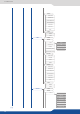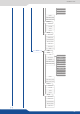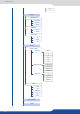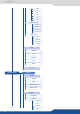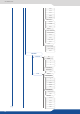User Manual
8.1.2 Front panel buons
Then you can build your own preset using the buons:
• Press nave BKG buon then press a source buon (1-8) to aect the SET 1-8 into the selected preset
(selected screen/selected Program or Preview)
• Press A, B, C or D to have access to a live layer, into this layer you can aect a source (press the E
buon 1-8) or aect a frame/logo pressing the buon and then press the buon 1-8.
Press the buon before pressing the buon, will act like a shi buon, the source 1
to 8 become to frame/logo from 1 to 8.
Pressing the buon instead of source 1 to 8 will simply ll your selected layer with a color.
If you want to clear a layer, simply select your layer and then click on buon. It aects no source to
your layer. Aer a take you layer will be close.
The buon is the nal buon to press, this buon will copy your Preview preset into your Program
preset according to all the sengs you adjusted into your Preview preset.
clicking on this buon, aer selecng a layer, you layer will be size on a dierent
known aspect rao in order to quickly nd the best layer size.
aer selecng a layer then a source, press the buon to perform a freeze on the chosen
input. This input stay frozen unl you disable the freeze feature.
those buons give you a quick access to the list of 64 preset slots. Clicking on
will display on the LCD the list of preset, simply select the chosen one to or into this slot.
press the buon to recall your previous preset on your Preview preset.
Hold this buon to turn your unit in stand-by mode.
#1 = Source is on the Program output
#2 = Freeze enable
#3 = Stand-by buon
#4 = Preset Selecon
#1 = Source is on Preview
#2 = Funcon available for modicaon
Contextual buon
Layer/source selected or is currently acve
on the Program output
Layer/source selected or is not currently
acve on the Program output
Using the front panel you can see that each buon can have a specic color according to the fact the input is
present on Program or not. Please nd an array of this color status: