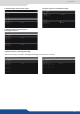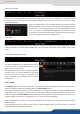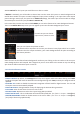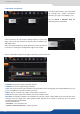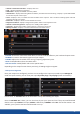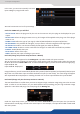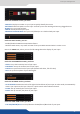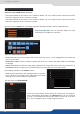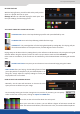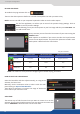User Manual
7.3.9 Input management
No mask Transparent Original pixels color Original pixels color
Black & white Black White Grey
Red & blue Red Blue Grey
To enable the keying assistant click on:
Then use the white square to dene an area which exemplies the color you want to key.
You can use shi on your computer keyboard in order to size the white square.
For the rst applicaon, we advise you to reset all the previous keying sengs. Click on
to reset all previous sengs.
To start deleng, move your white square on your live image and then press . You
can add several areas.
At any moment you can freeze the live content of your source using the
buon.
Mask opons are available if you want to visualize the keyed content
versus the non keyed content. The pixel color replacement used in each
mask opon is described in the chart below.
Select the lumakiller and then adjust manually, or using to the
assistant, the luma level:
Manually: Set the Luminance value or select it with the color
panel clicking on
Then adjust to tolerance to increase the range of luminance
levels around your reference luma.
The masks are really useful for conguring the Cremae keying, see below.
The easiest way to nd the exact luma you want to remove is to use the
assistant. Simply move the white square to an area you want to remove and
click on to determine the correct luma value.
Only for CremaTTe®