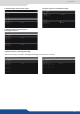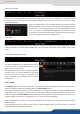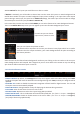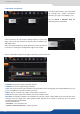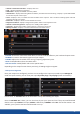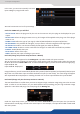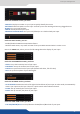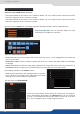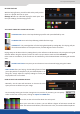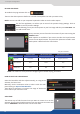User Manual
7.3.9 Input management
• – displays color bars
• – displays an 8x8 box grid paern
• – displays the SMPTE color bar paern
• – displays alternang black and white 1 pixel wide columns Centering – Displays a 1 pixel wide doed
line at the last pixel of the output
• – displays a circle, no maer what the resoluon of the output is. This is useful for checking aspect rao and
geometry through your system.
•– displays a choice of color that lls the screen.
• – displays a diagonal line paern which can be adjusted in size.
• – displays a 0 to 100% gradient paern
• – displays the number of the output as a numeral on the screen
• – displays a crosshair which moves around the screen.
Choose the value of the icker lter to remove the icker eect on your interlaced output screen.
Increase or decrease the gamma of your output.
Adjusts the threshold of the coring /crispening adjustment point.
Enable/disable and see the HDCP status
Enable/disable and see the opcal status
Depending on the output format chosen previously, all sengs might not appear.
Once your outputs are congured, you have now to congure the inputs connected to your .
Under the inputs secon, you can view your inputs or (acve and inacve)
In both cases, an can be launched to set up automacally your inputs.
Once the is done, you can check one by one your inputs and see if they were well detected
thanks to the input . The input is dened by a and a . If that informaon is not
available, your input has not been well detected or set up.