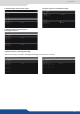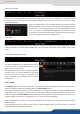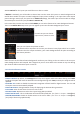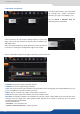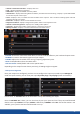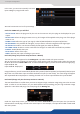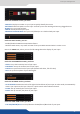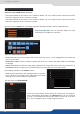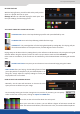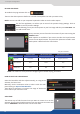User Manual
Acvate for the inputs you would like to use later as nave.
If is acvated, you will be able to choose later into the menu this input as a nave background. Be
careful about enable all inputs as nave background input, when enabling it, the input loses some aspect
process. Being a nave input, the input lost its sengs, that means you will not be able to change
the anamorphic size of the input (see )
In the same idea, into the next menu called you can select frames to be nave background Frames.
Then in the setup menu you can register up to 8 sets of nave Background per screen.
For each set you can choose:
Input source, Frames or color.
7.3.7 The miscellaneous secon
Then you can choose the posion as well:
The posion will be important in the case you choose a Frame/input which has a smaller
resoluon than the output resoluon, your nave background will be place according to
this chosen posison.
Select for each set the desired nave background. Load every set clicking on the set number to be sure your
nave background are well setuped. Don’t forget that you can come back to this secon at any me during
your show to dene new nave input or new set.
By default, the will swap the Program and Preview buses during each .
Enabling this opon will leave the Preview bus unchanged during each , and only the Program will be
updated.
Enable or disable the automac recognion of black band for digital content. The size and
the aspect rao are automacally adapted.
Change between 3 ways of displaying the Preview during transion.
Color of PIPs when the source is set to color
Replacement color when input keying DSK is enabled.
This is the duraon of the auto fade In/fade Out. (See faders in chapter: 7.4.4 Eects)
Enable or disable access to the mirror eect. (See mirror in chapter: 7.4.4 Eects)
(only useful when using Hybrid mode).