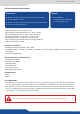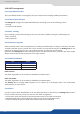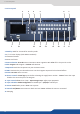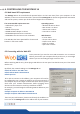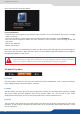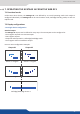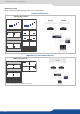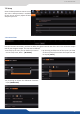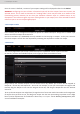User Manual
7.3.2 Outputs secon
Once the source is dened, a resume of your outputs sengs will be displayed under the tab .
Conguring the rate to follow a framelock input will lock the output frame rate to match the
selected source. This is useful to eliminate the “strobing eect” which may be visible as an arfact of the
framelocking process. However, be sure that your framelock reference input is a reliable source, as any
disrupons in the reference signal may cause visible glitches on your output, even if the selected framelock
reference input is not currently being displayed.
The screens page allows you to map a parcular output to a parcular screen or part of a screen.
On the le, you have the available outputs; on the right you have the available screens.
In this secon, you can congure the outputs to operate as a Dual-Link output. Simply click on enable if you
want to acvate the output #1 as Dual-Link.
Dual-Link resoluons (ie: 2560x1600) are only available on the DVI plug on output 1 as they use resources
from both outputs. You will lose the output #2 by acvang the output #1 as a Dual-Link output.
Drag and drop the available outputs into the desired screen. By default your screens will be mapped as
Output #1 = Screen #1, and Output #2 = Screen #2. For example, to use your two outputs as Program and
Preview, drag the Output 1 box onto the Program Screen #1, and drag the Output #2 onto the Preview
Screen #1.
To set up the two outputs as an edge-blend, change the size of screen #1 match the number and arrangement
of outputs that you’d like to use, and drag each output into the box represenng its posion on the Edge
blend. (Further adjustments of the blend are done later, see chapter: 7.3.15 Blending management) Here
are some addional examples: