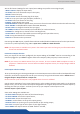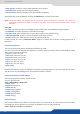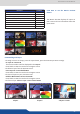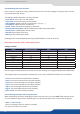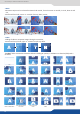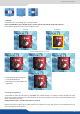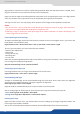Instruction Manual
59
8.2.19 Layer transions & eects
The Eikos² oers a wide variety of transions between the scenes you create for your shows and events. It
allows for live recall of 8 user presets, each of which you can edit at any given me.
1. Whether catering for complex event setups, or pung together intricate shows, your Eikos² will also deli-
ver some of what you could expect from a dedicated mixer, along with its switcher and scaler capabilies.
2. In the Layer Selecon secon, press the Layer A buon. The buon will start blinking. On your Preview
screen, Layer A will appear as a color rectangle. The parameters of the layer will automacally appear on
your Eikos² VFD menu screen.
3. In the Layer Menu, make the posion, size, border and transparency sengs you like, then select Opening
Eect in the layer opons, press the ENTER buon and select Type. Select Slide Le - Right for example,
and press the ENTER buon to conrm. Navigate to Duraon in the Opening Eect sub-menu, and set the
duraon of your eect by rotang the SCROLL knob and pressing ENTER.
Repeat the procedure in the Closing Eect sub-menu to determine the way your layer will close. Try Slide
From Le - Right for the closing type with a duraon of 1.5 seconds for example.
8.2.20 Capturing logos
To capture a logo, display the exact content you want to save on the Program or Preview screen, you can use
the freeze buon if you want. Then follow these steps:
Logos/Frames menu > Record Logo menu > Set up your logo > Store menu > logo#
To set up your logo you have several features available:
- Posion / Size Adjustment
- Keying type
- Luma / Chroma key
- Cut out color.
Select the logo number you want to save and wait unl the unit nishes saving. Your logo is now saved and
you can use it through the logo buon.
You can save up to 8 logos with the Eikos².
The capture of logos can be done only with the following condions:
- The capture can be done on the Program output or the Preview output
- The disappearance of logos on the Preview and Program output is normal during saving.
The logos are captured with the same size as is visible on the Program output without any form of adjust-
ments. If zooming is required, resize the layer or use the layer zoom or input zoom.
A logo captures the state of the dened area on the specied output at the Program output resoluon, and
must be recalled using the same output resoluon. Resizing or other image manipulaon of the captured
logo is not possible.
The capture zone is outlined by a white rectangle and includes the pixels beneath the white border. The non-
captured area has a reduced brightness.