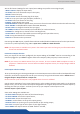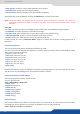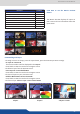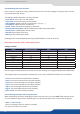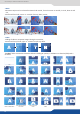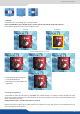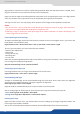Instruction Manual
54
8.2.10 Working with layers funcons
Once a source is assigned to a layer, you will have access to some layer sengs in the Layer menu or direct-
ly by pressing the layer buon.
The sengs available depend on the layer selected:
- Layer adjusts: set up layer size and posion,
set up layer zoom size and posion,
adjust a specic size (Fullscreen, 1/2, 1/3, ...),
- Transparency: adjust the layer transparency,
- Border: choose the border and adjust its properes,
adjust the Open/Close eect type and duraon,
enable/disable smooth move,
- H&V Flip: ip the data of the layer,
- Status: get the selected layer status.
All changes have to be validated by pressing the ENTER buon in order to be saved
Press TAKE
Background live / PIP#1 PIP#2 PIP#3
Posion YES YES YES
Size YES YES YES
Zoom YES YES YES
Transparency YES YES YES
Border YES YES YES
Opening eects YES YES YES
Closing eects YES YES YES
Smooth Move YES YES YES
H Flip / V Flip YES YES YES
Even the logo and frame buons can access to their own sengs, but a logo/frame# has to be aected too.
The Program output can displayed simultaneously up to 7 layers stacked from boom to top as follows:
- Frame: one stored frame selected from 8 available,
- Layer A: one source selected from 10 inputs available,
- Layer B: one source selected from 10 inputs available,
- Layer C: one source selected from 10 inputs available,
- Logo 1: one stored logo selected from 8 available,
- Logo 2: one stored logo selected from 8 available,
one of the 8 frames available.
When transioning live layers, depending on how many scalers are in use, the Eikos² TAKE funcon will act
in one of 3 dierent ways when transioning the next preset (Preview) to the current preset (Program):
• TAKE
- There are enough scalers for making a transion
- All inputs are locked on to scalers