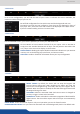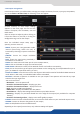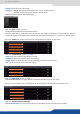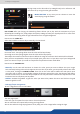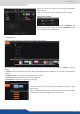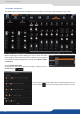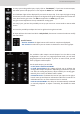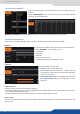Instruction Manual
31
7.2.3 Screens
In the screen conguraon, you will nd the state of your screen. It indicates the screen resoluon, the
maximum number of layers you can use.
You will nd conguraon for the Quick Frame and the background color too.
The Quick Frame will be your emergency frame that can be displayed in front of
every layer. Here, select the frame slot number to be displayed as the Quick Frame.
If you are in Matrix mode, you have 2 screens status.
Into the PREVIEW secon, you have the possibility to choose your PREVIEW mode:
Click on Mosaic to have a Mosaic Preview of all your inputs. Click on Preview to
simply have the standard Preview with all layer size and posion. Remember that
only 1 layer at the me can be display on the Preview.
PRESET ASPECT: disabling this opon disable the Preview indicaons on your Preview
monitor, such as the blinking layer wireframe, and source number.
OSD Fields: enable or disable all informaon about your layer conguraon
7.2.3 Screens
7.2.4 Preview
7.2.5 Misc
PRESET TOGGLE: by default, the device will not swap the Program and
Preview busses during each TAKE. Disabling this opon will leave the
Preview bus unchanged during each TAKE, and only the Program will be
updated. When this opon is enabled, the Preview and Program busses will
be swapped during each TAKE.
AUTOTAKE: enable the automac TAKE. Each me a source is changed on
preview, it triggers a TAKE to be launched.
DYNAMIC FIT: enable or disable the automac recognion of black band for
digital content. The size and the aspect rao of the layer are automacally
adapted.
FREEZE MODE: choose to freeze all inputs or only one input when you use the freeze funcon.
PIP BACKGROUND COLOR: here you chose the automac color of PIP background, black is the default color.