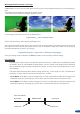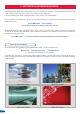Manual
The Quadravision Mode allows to display up to 4 live sources on a screen. The preview will display just the
edge of each PIP to know the position, size and the source attached.
Choose Quadravision Mode in the Mode Menu, then choose your rst template.
To use windows, rst attach your source to the desired window, you have to use the windows button in the
quadravision eld.
Press W# button → Press input #
Press Take to apply the change on the main screen.
All windows have the same settings as PIPs in other modes. You can have access to them by the Layer menu
or directly by pressing the W# button once a source is attached. You always have access to the shortcut
transition button/black button:
Press W# button → Press the Cut/fade/user1/user2 button to set up the transition
Some templates are available for the Quadravision Mode, you will nd them here:
Mode menu → Quadravision menu → Template menu
(or directly by the predened Layouts Menu)
Templates are just here to provide some useful layers positions, you can adjust them manually at any time.
Each template has to be saved in presets before doing any change. If it’s not the case, all template settings
will be deleted.
Working with Templates
C- SETTINGS IN QUADRAVISION MODE
W 1
W 1
W 2
W 4
W 4
W 3
W 1
W 1
W 2
W 2
W 2
W 4
W 4
W 4
W 3
W 3
W 3
W 1
W 3
W 2
W 1
Win1 Full screen Win2 Full screen
Win3 Full screen Win4 Full screen
58