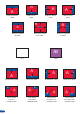Manual
Working with Audio
The Eikos allows to work with up to 10 stereo inputs, 1 auxiliary input, and 2 stereo embedded SDI audio
inputs (via the SDI BNC connectors), all accessible via the Audio menu of the Eikos, and which can be
assigned to one or both of the 2 independant symetrical/asymetrical outputs of the device.
Creating Presets
The Eikos allows the creation of user dened presets very easily. Any setup you have congured on screen,
can be stored into one of the 8 available user presets.
1. After having congured Layers, PIP transitions, logos... on your screen (see Working with the Eikos,
p.32), go to the Preset menu by pressing the EXIT/MENU button, and select Preset by rotating the scroll
knob. Then, press the ENTER button to enter the Preset sub-menu. Choose Preset Copy by scrolling with
the corresponding knob, and press the ENTER button to access the sub-menu.
2. In the sub-menu, choose Save From Main or Save From Preview to determine which screen you want to
memorize the preset from, then set the preset memory (#1 to #8) you wish to use as your “User Preset”
(by default, the Eikos will choose the next available preset in the Eikos memory).
3. By pressing the ENTER button, the Eikos will ask you to conrm. Select Yes, your screen is memorized
as a preset.
Logos as Layer
Working with Presets
The four user presets of the Eikos can be recalled at any stage during your show or event.
1. Press the PRESET button, then press one of the eight rst Input Selection section buttons to choose which
memory (#1 to #8) you wish to use. The preset will be displayed on your preview screen.
2. Once you have selected your preset, simply press the TAKE button to view the result on your main screen.
Logos are under the Layer rules, you will have direct access to settings by pressing the Logo Layer button.
You have 2 Logos Layers buttons available.
You can use the Pos/Size/Zoom adjustment button and the Effect button from the front panel too.
Working with Logos
A simple or animated Logo can be manipulated through the front panel. On the front panel, the logo# are associated
to the input# respectively. To assign a logo# to the logo layer:
Press Logo1 Layer button → Press Input#
Logos #1 to #6 are available directly by the input # button on the front panel. For logo #7 and #8, you have to
use the Shift button rst:
Press Logo1 Layer button → Press Shift button → Press Input#
(for logo #7 or #8 use Shift then Input# button)
You can change logos or delete logos on the preview screen using the same way the layers do:
Clear: Press Logo (#1 or #2) button → Press Black
Change: Press Logo (#1 or #2) button → Press another Input#
48