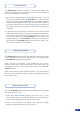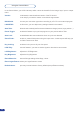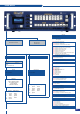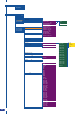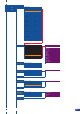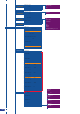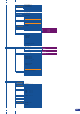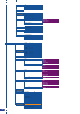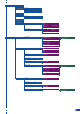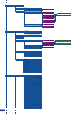User guide
In the Control Menu, you will nd all setup which cannot be classied in the image, layer, input or output
menu.
Version: it indicates the actual software version of the Di-Ventix II.
it can help if you need to contact our technical support team.
RS232/LAN: choose your connection type when controling by a R.C.S or an external program.
LAN SETUP: in this menu, you can adjust every settings reluted in the network
Auto Take: allow the unit to take by itself as soon as it detects a change (source, layer, position...)
Preset Toggle: enable this feature to put you last program on your preview after a Take
Auto Lock: enable/disable the source selection when no-synch are detected
Zoom Finder: enable a powerfull help when using the input zoom. A white square will help you
to nd the exact zoom area
Key Locking: enable to lock a part or all your front panel
LPIO/Tally: use this feature if you want to send a signal to other device as cameras
LCD Brightness: adjust the LCD Brightness
Key Brightness: adjust the Key Brightness
Erase Memories: erase all image settings: blanckings, colors...
Erase Logos/Frames: select your logos/frames to erase
Default values: put every internal values to factory default (except Ethernet values).
Using the Control Menu
40