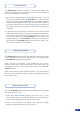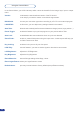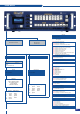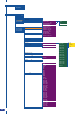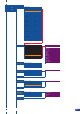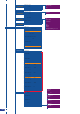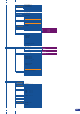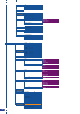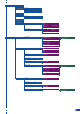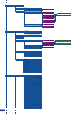User guide
The Di-VentiX II allows the creation of user dened presets very
easily. Any setup you have congured on screen, can be stored into
one of the 4 available user presets.
1/ After having congured layers, layer transitions, PIPs... on your
screen (see “Working With the Di-VentiX II”), go to the Preset
menu by pressing the [EXIT/MENU] button, and select Preset by
rotating the corresponding knob. Then press the [SET] button to
enter the Preset sub-menu. Choose Preset Copy by scrolling with
the corresponding knob, and press the [SET] button to access the
sub-menu.
2/ In the sub-menu, choose Save From Main or Save From Preview
to determine which screen you want to memorize the preset from,
then set the preset memory (#1 to #4) you wish to use as your
“User Preset” (by default, the Di-VentiX III will choose the next
available preset in the Di-VentiX II memory. By pressing the
[SET] button, the Di-VentiX II will ask you to conrm. Select Yes,
your screen is memorized as a preset.
Creating Presets
39
The Di-VentiX II presets, whether user dened or factory set, are all
to be congured according to the steps shown in the “Working with
the Di-VentiX II” chapter of this manual.
When choosing to memorize a user preset from your screen,
sources, layers, layer sizes and transitions, PIPs and so forth, are
congured by the user, then memorized into the non volatile Di-
VentiX II memory.
When using factory presets (Preset Layouts), you must congure
inputs to your preset after having chosen the appropriate preset
layout from the list.
The four Di-VentiX II user presets can be called back at any stage
during your show or event.
1/ Press the [USER PRESET] button you wish to use. To use
memories #3 and #4, press the [SHIFT] button to activate them.
The preset will be displayed on your preview screen.
2/ Once you have selected your preset, simply press the [TAKE]
button to view the result on your main screen.
Preset Conguration
Working with Presets