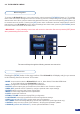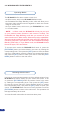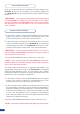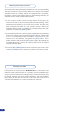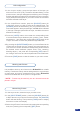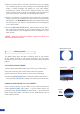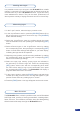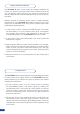User guide
The Di-VentiX II offers a wide variety of transitions between the
scenes you create for your shows and events. It allows for live recall
of 4 user presets, each of which you can edit at any given time, as
well as a large number of layout templates to help you set up quickly
and easily.
Whether catering for complexe event setups, or putting together
intricate shows, your Di-VentiX II will deliver everything you could
expect from a dedicated mixer along with its switcher and scaler
capabilities and performances.
1/ In the «Layer» section, press the [LAYER A] button. The button
will start blinking. On your Preview screen, layer A will appear
as a blinking color rectangle. The parameters of the layer will
automatically appear on your Di-VentiX II VFD menu screen.
2/ In the «Layer» menu, select the position, size, zoom, border and
transparency required.
3/ Select Opening Effect to create various transitions, for example:
Select Type from the sub-menu then Slide from L, press the [SET]
button to save your effect. Next select Duration from the sub-
menu and enter the time required for your effect. Press the [SET]
button to conrm the duration.
4/ Repeat the above for your closing effect from the Closing effect
menu option.
Layer transitions & effects
38
The Di-VentiX II offers a large collection of presets designed to cater
for most typical event setups. Stored in the Di-VentiX II memory,
these presets may be called at any time by following the intuitive
Presets menu indications.
1/ To use a factory preset, go to the Preset menu by pressing
the [EXIT/MENU] button, and select Preset by rotating the
corresponding knob. Then press the [SET] button to enter the
Preset sub-menu. Choose the Preset Layout menu by scrolling
with the corresponding knob, and press the [SET] button to
access the sub-menu.
2/ Choose one of the many available layouts by scrolling with the
corresponding knob, and press «Set» to select it. Conrm your
choice, and exit by pressing the [EXIT/MENU] button. Press the
[TAKE] button. Your preset conguration will be displayed on the
main screen.
Using Presets