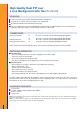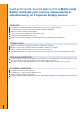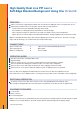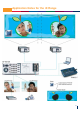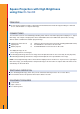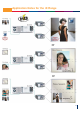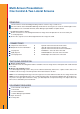Specifications
High Quality Dual PIP over
a Live Background with Two Di-VentiX
PRINCIPLE
Create a multi-layer presentation with dual PIP and live background
Di-VentiX #1 is used to create a first PIP on a live background,
Di-VentiX #2 will add a 2nd PIP onto this first image,
The use of Digital sources (DVI and SD/HD-SDI) combined with the Digital outputs of the Di-VentiX allows to
obtain the best image quality, even when daisy chaining the 2 Di-VentiX.
CONNECTIONS
Sources used in PIP to Di-VentiX 1: Input #1 to #8 (including SD/HD-SDI and DVI)
to Di-VentiX 2: Input #2 to #8 (including SD/HD-SDI and DVI)
Background source to Di-VentiX 1: Input #1 to #8 (including SD/HD-SDI and DVI)
Main output of Di-VentiX 1 to Di-VentiX 2: Input #1 (including SD/HD-SDI and DVI)
Axion, TripliX or PC with Show Manager OE is connected via serial RS232 to both Di-VentiX #1 and #2.
SWITCHING OPERATION
On Di-VentiX #1
- Select the background source and “take” to display it on the main output,
- Select one source for the first PIP,
- Select “PIP holding” effect and press “take”,
- One PIP on a background is now displayed on the main output of Di-VentiX #1.
On Di-VentiX #2
- Select input #1 (receiving the image from main output of Di-VentiX #1),
- Select “cut/fade/wipe” effect,
- Switch input 1 by pressing “take”,
- Select input source for the 2nd PIP,
- Select “PIP holding” effect and press “take”,
- The background image with the 2 PIPs is now displayed on the main output of Di-VentiX #2.
An Axion, TripliX or Show Manager Open Edition is used to control the two Di-VentiX at the same time. All sources
connected to Di-VentiX #1 can be used both for PIP or background with 1 or 2 PIPs. Sources connected to
Di-VentiX #2 can be used for a background with one PIP.
EQUIPMENT REQUIRED
2 x Di-VentiX,
1 x Axion, TripliX or Show Manager Open Edition,
Sources: up to 15,
1 x Projector.
NOTE 1: In this application, Di-VentiX #2 must be in follow mode on Di-VentiX #1. Both units must have the same output format matching the
native Matrix of the projector.
NOTE 2: if a video needs to be displayed, it is recommanded to set the Di-VentiX #1 in follow mode on one of the video sources. In addition,
genlocking all video sources together would be the perfect configuration.
22