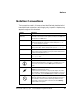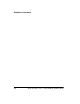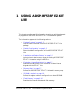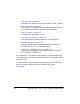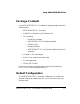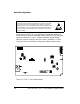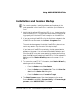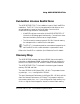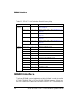User manual
ADSP-BF538F EZ-KIT Lite Evaluation System Manual 1-5
Using ADSP-BF538F EZ-KIT Lite
Installation and Session Startup
L
For correct operation, install the software and hardware in the
order presented in the VisualDSP++ Installation Quick Reference
Card.
1. Verify that the yellow USB monitor LED (ZLED3, located near the
USB connector) is lit. This signifies that the board is communicat-
ing properly with the host PC and is ready to run VisualDSP++.
2. If you are running VisualDSP++ for the first time, navigate to the
VisualDSP++ environment via the Start –>Programs menu.
The main window appears. Note that VisualDSP++ does not con-
nect to any session. Skip the rest of this step to step 3.
If you have run VisualDSP++ previously, the last opened session
appears on the screen. You can override the default behavior and
force VisualDSP++ to start a new session by pressing and holding
down the Ctrl key while starting VisualDSP++. Do not release the
Ctrl key until the Session Wizard appears on the screen. Go to
step 4.
3. To connect to a new EZ-KIT Lite session, start Session Wizard by
selecting one of the following.
• From the Session menu, New Session.
• From the Session menu, Session List. Then click New Ses-
sion from the Session List dialog box.
• From the Session menu, Connect to Target.
4. The Select Processor page of the wizard appears on the screen.
Ensure Blackfin is selected in Processor family. In Choose a target
processor, select ADSP-BF538F. Click Next.