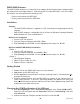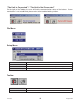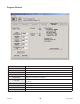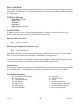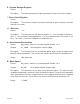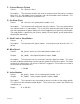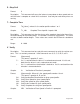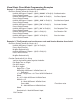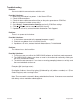User`s guide
August 2012L010185
12
SMPG-SMSI Software
The SMPG-SMSI software is a handy utility that supports Anaheim Automation’s programmable
pulse generators and simple indexers. Connecting your PC to the MBC10SI1, via a serial cable,
the software can easily perform the following tasks:
• Exercise and monitor the MBC10SI1
• Directly communicate with the MBC10SI1
Installation
Software
• The SMPG-SMSI software is supplied on a CD, containing the setup program and the
software.
• SMPG-SMSI software is compatible with all versions of Windows including Windows
2000, Windows XP, Vista, and Windows 7
Windows 3.x Installation
1. Insert the CD into the drive
2. From the Program Manage select File │ Run
3. Enter D:\setup and click OK - use the appropriate drive letter (i.e. D or E)
Windows 95/98/NT/ME/2000/XP Installation
Option 1
1. Insert the CD into the drive
2. From the Program Manager select Start │ Run
3. Enter D:\setup and click OK - use the appropriate drive letter (i.e. D or E)
Option 2
1. Open Windows Explorer
2. Open CD Drive Folder (D: or E:)
3. Double Click the setup Icon
Getting Started
1. Double click on the SMPG-SMSI icon to run the software.
2. Apply power to the MBC10SI1 unit.
3. Set the appropriate communication setting by selecting Setup │ Communication Set-
ting from the menu bar.
4. Establish communications with the MBC10SI1 by clicking on the Connect Icon, or
select Setup│Connect. If the unit is connected properly, the program will notify you
when communication has been established and the correct programming tab will be
enabled to let you work with the unit
Changing the COM Port Number of the USB port
1. From DeviceManager, select “View devices by type”, then “Ports (COM & LPT)”.
Select the USB serial port and click Properties. Select the “Port Settings” tab, then
click Advanced.
2. Choose the required COM port number from the list and click OK.