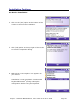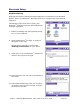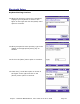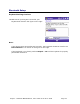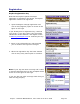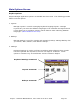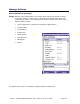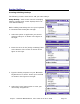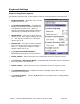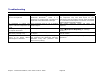User guide
KeyPro – Windows Mobile Edition, User Guide v1.00.00
Assign Hotkeys
Creating & Editing Hotkeys
The following screens show how to add your own hotkeys.
Setup Hotkey – Main screen used for managing
hotkeys. Hotkey main screen displays the list of
user defined hotkeys.
Before adding new hotkeys be sure your keyboard
is connected with the KeyPro manager.
1. Select the option or application you want to
assign a hotkey to as shown in the figure on
the right.
2. Place the cursor in the [Assign a HotKey] field
at the bottom of the screen as shown in the
figure on the right.
3. Type the hotkey sequence on your Bluetooth
keyboard once or until it shows up in the field
as shown in the figure on the right.
4. Select the [Save] menu option to save your
new hotkey assignments.
© 2009
Page 17