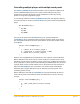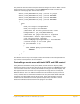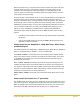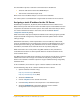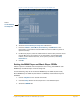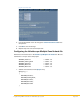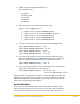Installation guide
Programming AMX Controllers for a Kaleidescape System
Page 37
This installation requires a total of five virtual devices to be defined.
Three for OSD control of the three M500 Players
Two for two of the Music Player zones
Music zone 1 from the Music Player is unused in this installation.
The entire system is controlled with a single TCP/IP connection to the 1U Server.
Assigning a static IP address for the 1U Server
Kaleidescape components, by default, obtain IP addresses from a DHCP server.
Most control systems that communicate via TCP/IP require a fixed address for each
component connected to the control system. The safest and easiest way to do this
is to create a DHCP reservation in the router and use the default Obtain IP
configuration automatically setting.
DHCP reservations help prevent duplicate addresses from being assigned, provide
simple centralized management, and provide automatic updates when network
settings change.
With DHCP reservations, network parameters such as IP address, subnet mask,
router IP, and DNS servers are configured in one place (at the DHCP server). If any
of these parameters change, only the DHCP server has to be modified. For most
installations, the DHCP server built into the router is perfectly adequate.
DHCP reservations are usually made using MAC addresses. The procedure to
create DHCP reservations is device-specific. Refer to the documentation for the
router or DHCP server.
For AMX processor TCP/IP communications, the 1U Server must be given a static IP
address. Be careful not to assign an IP address already being used by another
device in the network or within the dynamic range of addresses being assigned by
the DHCP server.
In this installation, the 1U Server is given a static IP address of 192.168.1.50.
Use the following steps to set a static IP address for the 1U Server.
1. Open the browser interface using:
http://my-kaleidescape/ (Windows)
http://my-kaleidescape.local/ (Mac)
2. Select the SETTINGS tab.
3. Click on Components in the second row of tabs.
4. Click the Settings button for the component. A new window opens.
5. Select the NETWORK tab. Information about the current network
configuration for the component is displayed.