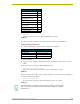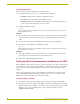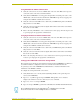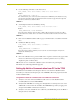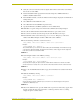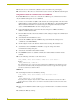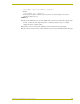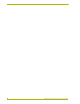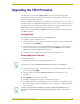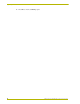Corporation instruction manual Touch Panel Systems
Configuration and Setup
29
VTM-D15/A 15" MultiMedia Touch Panel Systems
Using AXCESSX for AXlink communication
1. Verify the connection of one end of a AXlink cable on the rear of the TPI/3 to the respective
connector location on the Axcess Central Controller.
2. Verify that the AXB-TPI/3 is receiving power through either an external power source or the
AXlink cable connection from the Controller. The AXB-TPI/3 beeps when you apply power
and again when AXlink communication is detected.
3. Verify the connection of the DB-15 video cable from your VTM-D15/A panel to the Monitor
Out port at the rear of the TPI/3.
4. Verify the connection of the Touch Screen Signal cable from the touch monitor to the Mouse
Port on the rear of the TPI/3.
5. Refer to the Using AXCESSX for serial communication section on page 24 for the steps needed
to open and prepare the program for communication.
Using HyperTerminal for AXlink communication
1. Verify the connection of one end of a AXlink cable on the rear of the TPI/3 to the respective
connector location on the Axcess Central Controller.
2. Verify that the AXB-TPI/3 is receiving power through either an external power source or the
AXlink cable connection from the Controller. The AXB-TPI/3 beeps when you apply power
and again when AXlink communication is detected.
3. Verify the connection of the DB-15 video cable from your VTM-D15/A panel to the Monitor
Out port at the rear of the TPI/3.
4. Verify the connection of the Touch Screen Signal cable from the touch monitor to the Mouse
Port on the rear of the TPI/3.
5. Refer to the Using HyperTerminal for serial communication section on page 25 for the steps
needed to open and prepare the program for communication.
Setting up the VTM-D15/A touch device through AXlink
The touch drivers are already part of the firmware downloaded from SoftROM but you still have to
use terminal emulator to configure the touch device with the desired driver. Refer to the
Programming section of the AXB-TPI/3 Touch Panel Interface 3 instruction manual for more
information on the @MOU command.
To configure the touch panel with the correct driver:
1. Verify that all devices are correctly attached (including all cables on the panel and power
sources) to the AXB-TPI/3.
2. Type
ECHO ON (will not appear) and press ENTER. Although there are no characters
displayed, the window is now active and ready to receive commands.
3. Type
SHOW INPUT ON and press ENTER.
4. Type
VER and press ENTER to get the Device ID number for the TPI/3 Touch Panel Interface.
Do not calibrate the TPI/3 if you are using a Microsoft
®
compatible mouse or a mobile
mouse. Do not enter the <> when entering the values or commands.