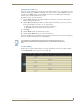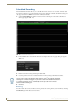Specifications
Table Of Contents
- Vision2 Operation/Reference Guide
- Table of Contents
- Overview
- Wiring and Device Connections
- Installation
- Accessing Servers
- Master Service
- Live (MPEG) Service
- Live (WMV) Service
- Reflector Service
- DVB Service
- Archive Service
- Thumbnail Editor
- Thumbnail Viewer
- Producer Service
- Record Service

Record Service
114
Vision
2
Operation/Reference Guide
Recording Settings
The bottom section of the page deals with the specific parameters for recording a stream. When you check the
Recording Enable check box, the system starts the recording.
The following settings are available in the Recording section:
FIG. 110 Recording Settings
With recording enabled, you cannot change any of the recording parameters.
Recording Settings Options
NIC to use The Network interface from which you want to record.
Recording type This can be either Continuous or Manual. Continuous recordings create a new
recording in the Archive at specific intervals according to the value defined in
the Segment length option. Manual recordings require the user to actually start
and stop the recording process themselves.
Note: If you stop and restart a Continuous recording, another archive folder
appears in the left pane with an identical folder name as the previous archive
folder. You can select the new archive folder and click Rename in the right
pane to help differentiate between the archive folders.
Segment length This value defines the length of each individual recordings created by a
continuous recording. Available options are 5, 15, 30, and 60 minutes.
Keep Archives for To prevent the continuous recording mode from filling up the hard disk used by
the archive the system will delete automatically generated recordings after the
period defined here. To prevent specific recordings being deleted, use the
Content menu in the archive to drag them from the Automatic Recordings
folder into the main archive itself.
All automatic recordings are placed in a special area of the archive which are
subfolders of the DVR Recordings | Automatic Recordings folder.
Note: The automatic recordings are not available for scheduling in the
Producer service. They are also not searched when you perform a Content
search in the Archive service. You must move the automatic recordings to a
new folder to be able to search and schedule them in these services.
Mapped Archive Path This defines the physical path to the archive and should only modified if
instructed by AMX.
Write to Archive This defines the archive in which you want the recordings to save.
Record From This enables you to select which stream to record.