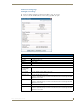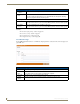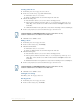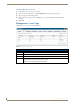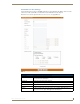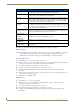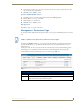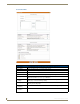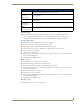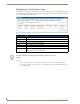Technical information
Management Page
87
RMS - Administrator’s Guide
Edit Role Page
The fields on the Edit Role page match those of the Create New Role page (see FIG. 80 on page 86).
Any changes needed to be made to a preexisting user must be made in the Edit Role page.
Once the user’s information is in place, select the Save button to complete the changes.
Creating a New Role
1.
In the Management - Permissions Page, select Create New Role.
2. In the Create New Role, type the name of role in Role Name.
3. Type a brief description of the duties of this role in the space provided.
4. Select the users in Available Users and click >> to add them to the role, Selected Users.
5. Set the Global System Permissions.
6. Set the Room Level Permissions.
7. Apply the role permissions to either all rooms or select Apply Permissions to Selected Rooms, and select
the rooms/groups from the list.
8. Click Save to save, Cancel to cancel.
Editing a Role
1.
In the Management - Permissions Page, select Edit.
2. In the Edit Role Page, edit the name of role in Role Name.
3. Edit the brief description of the duties of this role in the space provided.
4. Select the users in Available Users and click >> to add them to the role, Selected Users or vice versa to
remove a user from the role.
5. Revise the Global System Permissions.
6. Revise the Room Level Permissions.
7. Revise the role permissions to either all rooms or select Apply Permissions to Selected Rooms, and select
the rooms/groups from the list.
8. Click Save to save, Cancel to cancel.
Deleting a Role
In the Management - Permissions Page, select Delete.
Create New Role options (Cont.)
• Manage Rooms When Allow is checked, users in this role can manage the hotlist, system status, room
settings, devices and parameters for the selected rooms.
• Access Other
User’s
Appointments
When Allow is checked, users in this role can access another user’s appointments for
the selected rooms.
• Scheduling When Allow is checked, users in this role can view and modify appointments for the
selected rooms.
• Apply
Permissions
to All Rooms
When selected, applies all set permissions to every room within the RMS system.
• Apply
Permissions
to Selected Rooms
When selected, applies all set permissions to the rooms and groups selected in the list.