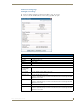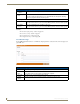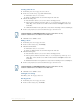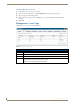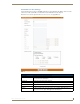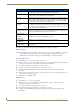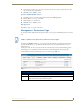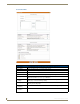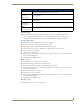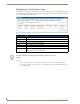Technical information
Management Page
85
RMS - Administrator’s Guide
6. Set the Notification Time Span; your choices are Disable Notifications, Always Send Notifications, and
Only Send Notification On parameter.
7. Click Save to save, Cancel to cancel.
How Do I Disable/Enable A User?
1.
Select Management > Users in the menu on the left side of the RMS application.
2. From the Manage Users Page, select Edit.
3. Uncheck the box Account Enabled.
4. Click Save to save, Cancel to cancel.
Deleting Users
In the Management - Users page, select Delete.
Management - Permissions Page
If a user logs in with a valid username and password, their access to pages is determined by the role set for that
user.
For instance, if John Doe has Manager access any user who enters John Doe's username and password can
enter the site with Manager access. This user will only be denied access to pages that Managers are not
allowed to access.
At any point, a user can choose to log out. If a user closes the browser, the user is automatically logged out.
Any attempt to access an Admin page from a new browser session will require the user to login again.
User Permissions are managed via the Management - Permissions page (FIG. 79):
A role is a collection of user permissions to which users can be assigned.
FIG. 79 Management - Permissions page
Management - Permissions Page Options
• Role Name The friendly name of the security level or "role" within the RMS server.
• Description A brief description of the role and the rights it holds.
• Options Edit - Launches the Edit Role Page section on page 87.
Delete - Deletes the selected role from the system.