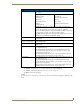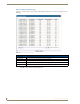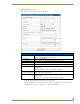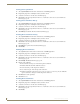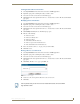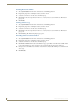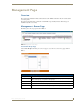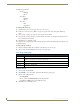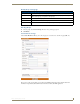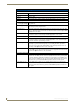Technical information
System Status Page
73
RMS - Administrator’s Guide
Viewing Detailed Device Information
1.
Select System Status from the menu on the left side of the RMS application.
2. Expand the group name containing the status you want to check.
3. Select the room name to view the device information page.
4. Click View for the selected parameter in the Device List Information section. The Device Information
page opens.
Modifying Device Information
1.
Select System Status from the menu on the left side of the RMS application.
2. Expand the group name containing the status you want to check.
3. Select the room name to view the device information page.
4. Click View for the selected parameter in the Device List Information section. The Device Information
page opens.
5. Click Modify. The Modify Device Information page opens.
6. Edit any of the following:
The device Name
The device Manufacturer
The device Model
The Manual URL for the device
The Description of the monitored device
The serial number of the monitored device.
7. Place a check next to the Device Logging tools you want enabled.
8. Click Save to save.
Moving a Device to a New Room
1.
Select System Status from the menu on the left side of the RMS application.
2. Expand the group name containing the status you want to check.
3. Select the room name to view the device information page.
4. Click View for the selected parameter in the Device List Information section. The Device Information
page opens.
5. Click Move. The Move Device page opens (FIG. 71):
6. Use the Select Room drop-down combo box to select a new room.
7. Click Save.
FIG. 71 Move Device page
The only devices that you can move are user created devices that do not have RFID
tags attached to them.