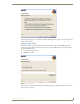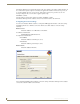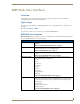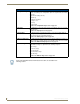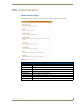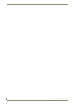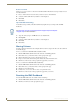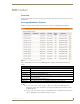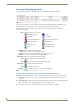Technical information
RMS Web User Interface
51
RMS - Administrator’s Guide
RMS Web User Interface
Overview
All navigation is done via the menu located on the left of the screen. Categories are in bold with their
corresponding menu options indented beneath them.
Sign in Page
The Sign In page is the initial page of all RMS applications. Access and viewable areas are dictated by your
user rights.
How do you sign in to RMS?
To sign in, enter a valid Username and Password, and click the Sign In button.
RMS Web User Interface
RMS Administration - The Administration Page is a menu listing of the following Administrator menu items
(Refer to the RMS Administration section on page 53):
RMS Web User Interface
• RMS Dashboard: The RMS Dashboard page is the initial page viewed when you log into the RMS
application.
Refer to the RMS Dashboard Page section on page 55.
• RMS Hotlist: The RMS Hotlist page is the main view of the exception-based reporting system.
All items provide a link to resolve that particular item.
Refer to the RMS Hotlist section on page 57.
• System Status Page: The System Status Page allows you to view the status of all rooms on a single
screen.
Refer to the System Status Page section on page 61.
• Management Page: The Management Page allows you to configure and manage many aspects of
RMS, organized into the following tabs:
• Rooms
•Users
• Permissions
• Notifications
•Systems
• Devices
• Internal Log
• Control Functions
• RFID Tags
Refer to the Management Page section on page 75.
• Reporting Page: The options contained in the System Reports Page allow you to run a variety of
different reports that help you diagnose and improve the user’s experience with
the system network. System reports are organized into the following categories:
• Room Reports
• Power Reports
• Quality of Service Reports
• Organizer Reports
Refer to the Reporting Page section on page 103.