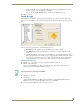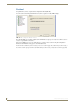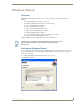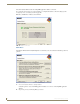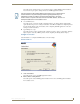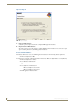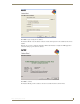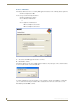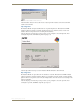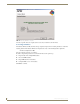Technical information
Database Wizard
43
RMS - Administrator’s Guide
Select this option to import data into or to export data from the configured RMS application database.
You can use the export option to backup the data in your RMS application database.
3. Convert RMS Database
Select this option to convert the currently configured database to an alternate database platform.This
option automates the process of creating a new database on the Microsoft SQL Server, migrating the data
from the existing database to the new database, and re-configuring the RMS application's connection
settings to use this new database.
4. Apply RMS Update Script
Select this option if you have a database update script that you need to apply to your database. Database
update scripts are created by AMX to provide a means of updating the existing database in place.
Configure Connection
Select this button to re-configure the RMS database connection settings.
Create / Remove
1.
Create new database.
Select this option to create a new RMS application database.
2. Remove / Delete existing database.
Select this option to delete an RMS application database file or remove an RMS application database
from a database server.
The export function of the Database Wizard should not be used as a replacement for
standard network and systems backup procedures typically performed by an IT
department, but rather in addition to standard backup procedures. The export
function creates a snapshot of the data contents in the RMS database, but does not
backup the database file nor the database server.
FIG. 44 Create / Remove