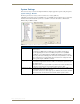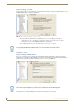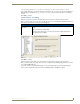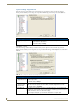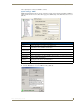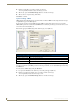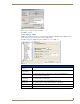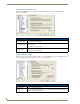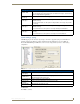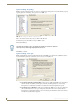Technical information
RMS Configuration Wizard
37
RMS - Administrator’s Guide
Click Next to continue.
System Settings - Syslog
SYSLOG logging can also be used to log messages. You need to supply the Syslog Server IP Address or
hostname and the Syslog IP Port to enable communication in the SYSLOG Options screen (FIG. 36).
The default SYSLOG IP port is 514 and does not need to be changed unless you have a custom Syslog
configuration.
You can test SYSLOG messages by setting some sample text in the Test Message Severity field, and clicking
the Test button.
Click Next to continue.
Logging Options (Cont.)
• Delete Log
Entries After
Enter the number of days.
If you would rather base the internal log size on number of messages, set this value to
0 and set Keep Maximum Log Entries.
• Enable Windows
Event Log
Select this option to enable event logging.
• Log Informational
Messages
If this option is selected, the RMS server logs all informational type messages to the
windows event log.
It is not recommended to use this option, if a large number of messages are posted to
the event log.
• Log Warning
Messages
If this option is selected, the RMS server logs all warning type messages to the
windows event log.
It is recommended to use this option to record any warning level notifications.
• Log Error
Messages
If this option is selected, the RMS server logs all error type messages to the windows
event log.
It is recommended to use this option to record any error level notifications.
FIG. 36
RMS Configuration Wizard - SYSLOG Options
SYSLOG Options
• Enable SYSLOG
Messaging
Select the Enable SYSLOG Messaging to enable Syslog messages.
• Syslog Server
Address/Port
Enter the IP address or host name for the Syslog server.
Enter the IP port for the Syslog server.
• Syslog Facility ID Select the facility from the drop down list.
• Test Message
Severity
Select from the drop-down list the message level severity.
• Test Message Text field for the message to be sent.