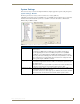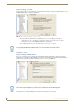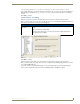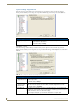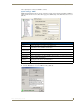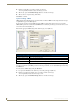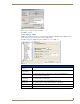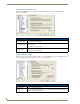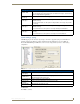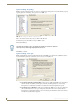Technical information
RMS Configuration Wizard
34
RMS - Administrator’s Guide
2. Enter the email address you wish to send the test message.
You can optionally modify the subject and message to send.
3. When ready, press the Send Test Message button to send the text message.
4. When you have competed testing, click Close.
Click Next to continue.
System Settings - SNPP
SNPP (Simple Network Paging Protocol) is an alternative method to SMTP for delivering text-based messages
to alphanumeric pager and cellular phones.
If your wireless provider supports SNPP messaging, RMS can send notifications messages to users using
SNPP. SNPP is preferred over the standard SMTP method of delivering text messages to wireless devices, as it
is more direct and efficient (FIG. 31).
Enter all the appropriate SNPP settings in the SNPP Paging screen (FIG. 31).
If you wish to use SNPP paging, check the Enable SNPP Paging option and select a default SNPP provider
from the provider list. If your SNPP provider is not in the provider list, you can add additional providers using
the Add button.
You can test these SNPP settings using the Test button:
1. If you press the Test button, the SNPP Pager Test dialog will appear (FIG. 32).
2. Enter the pager ID for the mobile device you wish to send the test message.
You can optionally modify the text message to send.
3. When ready, press the Send Test Message button to send the text message.
FIG. 31 RMS Configuration Wizard - SNPP Paging
SNPP Settings
• Enable SNPP Paging Place a check in the box to enable SNPP Paging.
• SNPP Default Provider Make a selection from the list.
• Add If your SNPP provider is not in the provider list, you can add additional providers.
• Remove Remove an SNPP provider from the list.