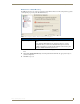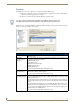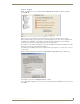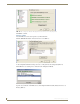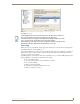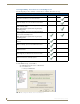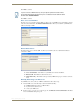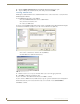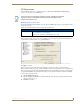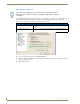Technical information
RMS Configuration Wizard
26
RMS - Administrator’s Guide
3. Click the Manual Authorization button. The Manual Authorization dialog box opens.
4. Type the AMX provided authorization key in the field provided and click OK.
Licensing - Client Licenses
RMS requires additional Client Licenses. Additional Client Licenses can be entered now, or at any time in the
RMS Configuration Wizard.
To obtain RMS Client Licensing, contact AMX at:
Contact AMX Global Customer Service at 800-222-0193
by email at service@amx.com or
contact your AMX dealer.
If you have a licensed RMS Premium edition with a software serial number, the Configuration Wizard displays
the Software Serial Number and allows you to add or remove Client Licenses (FIG. 19).
To remove a client license, click on it and select Remove.
Click Add to enter additional client licenses.
1. Enter the Client License Certificate ID and the Authorization Key in the appropriate fields.
2. Click OK to complete the client license entry.
If you do not wish to enter additional client licenses, click Next to continue.
If you do not have a RMS license key installed and you opted to operate in Standard mode, the Configuration
Wizard indicates the key was not detected and the Software Serial Number reads: Standard Edition.
Click Next to continue.
FIG. 19 RMS Configuration Wizard - Client Licenses
FIG. 20 Add Client License