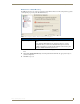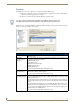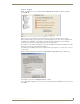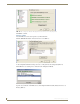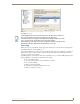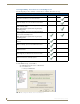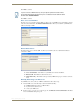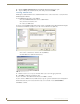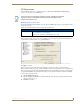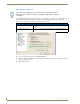Technical information
RMS Configuration Wizard
25
RMS - Administrator’s Guide
Click Next to continue.
Click Next to continue.
Enter Server Serial Number
The Enter Server Serial Number window (FIG. 17) allows you to set the RMS server serial number, company
name and contact information. The Manual Authorization button allows you to authorize your RMS server
without connecting to AMX.
Manual Authorization
The Manual Authorization window (FIG. 18) allows you to finalize your server authorization without a
connection to AMX.
Server Serial Number - The number for your RMS server software installation.
Hardware ID - This number is taken from the server.
Authorization Key - This number can be provided by AMX when a proper connection cannot be
made.
Manually Authorizing Your RMS Server
If your RMS server cannot connect to AMX for authorization, follow these steps:
1. Contact AMX at one of the following to obtain an Authorization Key:
AMX Global Customer Service at 800-222-0193
by email at service@amx.com or
contact your AMX dealer.
2. In the Licensing - Server Licenses section on page 24, click Edit Server License Information. The Enter
Server Serial Number dialog box opens.
If you do not have a RMS license key and you opted to operate in Standard mode,
the Configuration Wizard indicates the key was not detected and the Software Serial
Number reads: Standard Edition.
FIG. 17 Enter Server Serial Number
FIG. 18 Manual Authorization