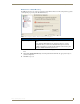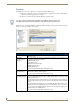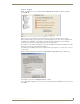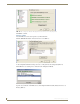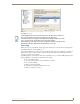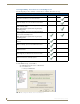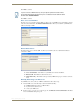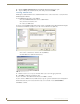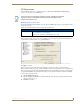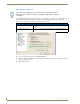Technical information
RMS Configuration Wizard
21
RMS - Administrator’s Guide
Services - Register
Initially, the RMS services are not registered. Click the Register Services button to start the registration
process (FIG. 10).
If the External Appointment Management/Scheduling System option was selected in the Appointment
Management/Scheduling System step, the service registration prompts you to select a user account which the
scheduling service will utilize for appointment access functions. This is important for some scheduling
systems where specific user accounts require domain user security privileges.
For example, to access a Microsoft Exchange account, the scheduling service must log on with a user account
that has access to all of the desired Exchange mailboxes.
If your third-party scheduling system does not require domain user permissions, you can use the Local System
account option.
Please review the documentation covering the particular RMS Scheduling Plug-in that you intend to use.
After making your selection, click Register Service to continue.
After completing the registration process, the Configuration Wizard indicates all RMS services were registered
successfully.
FIG. 10 RMS Configuration Wizard - Register RMS Application Suite Services
FIG. 11 Scheduling Manager Service