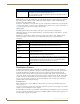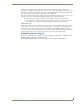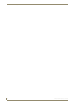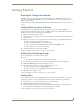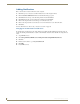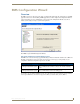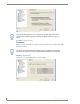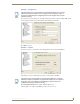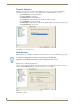Technical information
RMS Configuration Wizard
17
RMS - Administrator’s Guide
Database - Configuration
The Configuration screen allows you to manually configure the database connection settings (FIG. 4). You
need to specify the database server name/address and the database/catalog name.
Click Next to proceed.
Database - Updates
The Database Updates screen indicates if the existing database needs to be updated (FIG. 5).
If the database versions are mismatched, the Update Database button is available.
Click the Update Database button to start the database update process
After the updates are complete, click Next to proceed to Product Selection.
The Configuration screen may be skipped in the Configuration Wizard if a successful
database connection is detected. You can navigate to the Configuration screen at
any time by double-clicking the "Configuration" item in the navigation tree under the
"Database" heading.
FIG. 4 RMS Configuration Wizard - Configuration
FIG. 5 RMS Configuration Wizard - Database Updates
The Updates screen may be skipped in the Configuration Wizard if a successful
database connection is detected and no updates are required.You can navigate to
the Updates screen at any time by double-clicking the "Updates" item in the
navigation tree under the "Database" heading.