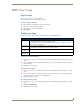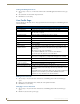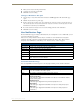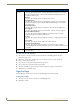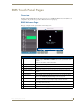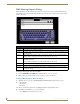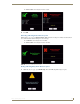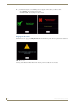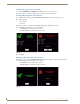Technical information
RMS Touch Panel Pages
188
RMS - Administrator’s Guide
Finding a Meeting In a Room’s Schedule
1.
Press the EARLIER and LATER buttons within the Meeting room schedule area.
2. Once you have located the meeting, press the meeting to see more information.
Creating a Meeting At The In-Room Panel
1.
Within the In-room page, press Create Meeting. The RMS Meeting Request dialog box opens.
2. Set the following:
Start Date
Subject
The Message field is not required for the scheduling troller but is a helpful field for users.
3. Press Reserve. You will then see one of the following:
Confirmed - the meeting has been created.
Unsuccessful - the meeting has not been created.
4. Press OK.
Extending a Meeting At The In-Room Panel
Within the In-room page, press Extend Meeting. RMS extends the meeting in 15 minute increments. Both
successful and failed extension attempts receive a message.
Confirmed - the meeting has been extended.
Unsuccessful - the meeting has not been extended.
FIG. 172 Reservation Confirmed / Unsuccessful
FIG. 173 Extension Confirmed / Unsuccessful