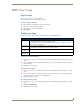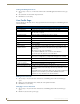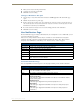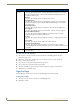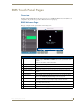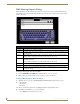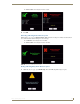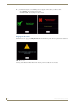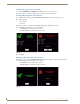Technical information
RMS Touch Panel Pages
183
RMS - Administrator’s Guide
RMS Touch Panel Pages
Overview
Included within the RMS SDK are G4 touch panel pages for your RMS installation. Based on NetLinx code
configuration, the panel boots up as either a Welcome or In-room panel page.
RMS Welcome Page
This page is displayed on the panel outside of the meeting room.
FIG. 164 RMS Welcome Page
RMS Welcome Page
1 Meeting room schedule The schedule for the meeting room. Navigate back and forward through the
schedule using the EARLIER and LATER buttons at the top and bottom of the
schedule.
Select a reserved time to view its information.
2 Meeting room name The name of the meeting room.
3 Meeting room status The current status of the meeting room; Room Available or Room In Use.
4 Welcome image If configured, a welcome image appears in this space.
5 Meeting information The time span and welcome text of a meeting selected in the meeting room
schedule.
6 Date and time The current date and time.
7 Create Meeting When available, create a meeting and reserve the room. Selecting this button
launches the RMS Meeting Request Dialog section on page 184.
8 Extend Meeting When available, extends the reserve time for the meeting room. RMS extends in
increments of 15 minutes. Reoccurring meetings cannot be extended.
9 End Meeting Ends the meeting early and makes the room available to the schedule. Reoccur-
ring meetings cannot end early.
10 Ring Doorbell Triggers a sound and/or a popup on the panel inside the room.
1‘ About RMS Opens the About RMS popup.
1
2
3
4
6
7 8 9 10 11
5