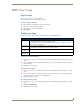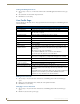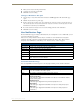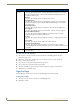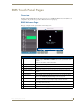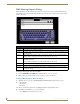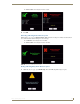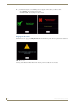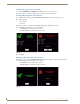Technical information
RMS User Page
182
RMS - Administrator’s Guide
Creating new User Notifications
1.
Select Settings > Notifications in the menu on the left side of the RMS application. The User
Notifications page opens.
2. Click Create New Template to launch the Create New Notification Page section on page 181.
3. Place a check in the box, Enabled.
4. Select a room or group from the drop down list Groups/Rooms.
5. Select a Status Type to monitor from the drop down list.
6. Select the email and/or pager accounts the notification will use by placing a check in the box.
7. Click Save to save, Cancel to cancel.
Sign Out Page
The Sign Out page confirms your selection to exit the RMS application; select Yes or No.
Signing Out of RMS
1.
Select Sign Out in the menu on the left side of the RMS application.
2. Click Ye s to confirm.
Create New Notification Page Options (Cont.)
Status Type
(Cont.)
• Modified Appointment
This status type is triggered when an existing appointment is modified for a room either
through the internal scheduler or as detected by the RMS Scheduling manager for an
external scheduling system.
• Network
This status type is triggered when the network creates an error.
• New Appointment
This status type is triggered when a new appointment is added for a room either through
the internal scheduler or as detected by the RMS Scheduling manager for an external
scheduling system.
• New NetLinx System
This status type is triggered when a new NetLinx system connects to the RMS server.
• Not Assigned
This status type is triggered when a detected NetLinx system has not been assigned.
• Room Communication Error
This status type is triggered when the RMS server software encounters a problem
communicating with a room within the RMS system.
• Security
This status type is triggered when the RMS server reports a security parameter has been
met.
• Server Status
This status type is trigger when the RMS server software starts up.
• System Communication Error
This status type is triggered when the RMS server software encounters a problem
communicating with an external communication system, such as SMTP or SNPP. This field
is required.
Emails &
Pager
User’s email addresses. The pager number for the user. You can enter up to 100 characters
for an email address.