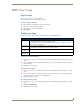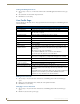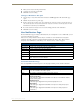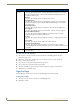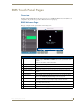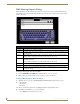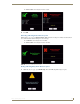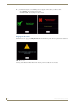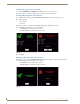Technical information
RMS User Page
181
RMS - Administrator’s Guide
3. Enter your new Password in the provided field.
4. Confirm Password in the provided field.
5. Click Save to save the setting.
Setting User Notification Time Span
1.
Select Settings > Profile in the menu on the left side of the RMS application. The User Profile page
opens.
2. Click the Profile tab at the top of the page.
3. In the section, Notification Time Span, select either Disable Notifications, Always Send Notifications, or
Only Send Notification On. If you selected Disable Notifications or Always Send Notifications, no more
information is needed and you can click Save.
4. If you selected Only Send Notifications On, set the sending parameters of the notification.
5. Click Save to save the setting.
User Notifications Page
The User Notifications page is a listing of all notifications you are designated to receive. Additionally, you can
create new notifications for yourself.
If the user is receiving notifications because they are a member of a user role that has been assigned a
notification, they will see this in the notifications listing, but will not be able to edit it. This can only be
changed by a user administrator via the Management - Notifications Page section on page 88.
Create New Notification Page
You can assign RMS to track status types for rooms and groups and then provide you with notifications.
User Notifications
• Group Name The name of the group or groups receiving the selected notification.
• Room Name The name of the room being monitored for the notification.
• Status Type The type of status monitored for the notification.
• User The username receiving the notification.
• Email User’s email address.
• Pager The pager number for the user.
• Options Edit - Launches the Create New Notification Page.
Delete - Deletes the selected notification.
Create New Notification Page Options
Enabled When checked, the notification is active.
Groups/Rooms A drop down list of groups and rooms in the RMS system. Selecting one tracks it for the pur-
poses of the notification. This field is required.
Users The username receiving the notification. This field is required.
Status Type The type of status monitored for the notification.
• Control System Error
This status type is triggered when the RMS server detects an error within the NetLinx
master control system.
• Equipment Usage
This status type is triggered when any monitored equipment is used.
• Help Request
This status type is triggered when the RMS server reports receiving a help request.
• Maintenance
This status type is triggered when the RMS server reports receiving a request for
maintenance.