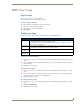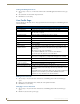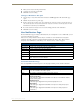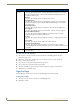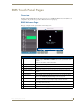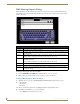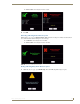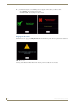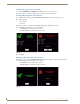Technical information
RMS User Page
179
RMS - Administrator’s Guide
RMS User Page
Sign in Page
The Sign in page is the access page for RMS.
The Username and Password are unique to each user.
How Do I Sign In To RMS?
1.
Type the URL of your RMS server into your web browser.
2. Type your username in the field provided.
3. Type your password in the field provided.
4. Click Sign In.
Preferences Page
The Preferences page allows each user to customize aspects of their RMS experience.
Setting the Default Language
1.
Select Settings > Preferences in the menu on the left side of the RMS application. The Preferences page
opens.
2. Select your language from the drop down menu, Language. Auto Detect will use the language settings of
your web browser.
3. Click Save to save the setting.
Setting the Home Page
1.
Select Settings > Preferences in the menu on the left side of the RMS application. The Preferences page
opens.
2. Select your home page from the drop down menu, Language. The home page is your default page upon
sign in and any time you select Home on any RMS page.
3. Click Save to save the setting.
Resetting Column Sorting
1.
Select Settings > Preferences in the menu on the left side of the RMS application. The Preferences page
opens.
2. Click Reset All Data Grids.
3. Click Save to save the setting.
Preferences
• Language A drop down list of available translations for the RMS application. RMS detects the language
of your browser and uses that unless otherwise specified.
Your language preference is stored at the RMS server level and it is no longer necessary to
enable cookies on your browser.
• Home Page: A drop down list of available RMS application web pages that can be designated as the home
page; this will be the first page loaded upon a successful login.
• Column
Sorting:
Clicking Reset All Data Grids returns each table within RMS to the default sort method.
• Scheduling
View Hours:
A drop down list for the number of hours displayed in the scheduling view of RMS.