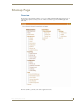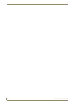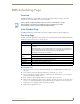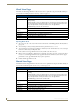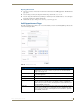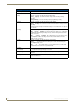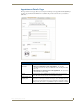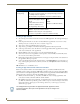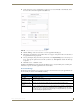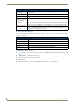Technical information
RMS Scheduling Page
178
RMS - Administrator’s Guide
Room Search Results Page
Based on the criteria used in the Room Search Page section on page 177, choose the room to use from the list
displayed on this page.
Conducting a Room Search
1.
Select Add Appointment in the menu on the left side of the RMS application. The Add Appointment page
opens.
2. Click Search to open the Room Search page.
3. Enter the room criteria in the spaces provided.
4. Click Search.
5. Find a room that fits your needs and click Select to allocate it to your appointment.
Room Search (Cont.)
• Search for specific
Date/Time
When checked, RMS will search for a room that meets your parameters within a
window of time.
• Date Needed Type the date the room is needed or click the calendar icon to select a date.
• Duration The time in hours and minutes the room is needed.
• Search for specific
time or search in a
range of times
Start Time The desired start time for the appointment.The three following drop down menus repre-
sent hour, minute and designation for ante-meridiem vs. post-meridiem, in that order.
Search By Range RMS searches the availability of a room based between the Start and End time range.
The three following drop down menus represent hour, minute and designation for ante-
meridiem vs. post-meridiem, in that order.
Room Search Results
• Room The name of the room.
• Location The location of the room
• Prestige Level Select the level from the drop down list. This is the prestige level for the room.
• Num of Seats Needed This is the number of seats for the room.
• Option Select - Selects the room for use within the appointment.