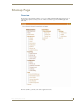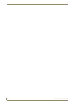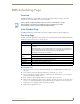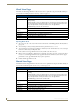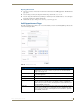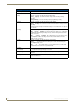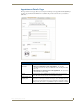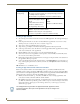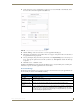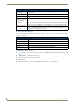Technical information
RMS Scheduling Page
171
RMS - Administrator’s Guide
RMS Scheduling Page
Overview
The RMS Scheduling page provides links to viewing the application schedule, creating an entry to the
schedule, and access to the PDF version of the User’s Guide.
View Schedule Page
The RMS Scheduling page provides links to viewing the schedule in either Day, Week or Month view.
Day View Page
The Day view lists all appointments for the selected room on a particular date. Double-clicking within the hour
launches the Add Appointment Page section on page 173.
Opening Day View
1.
Select View Schedule > Day View in the menu on the left side of the RMS application. The Day View
page opens.
2. You can change rooms by selecting them from the drop down menu, Select a room.
3. You can change the day in view by clicking on another day in the calendar under Select Date. Navigate
back to the current day by clicking Today.
4. In the event there is an appointment for that room you will see the Room Details.
5. Mouse over the appointment to display Duration, End Time, Start Time, Recurring, Scheduled By, Room
Details, Location and Appointment Details. Appointments with a lock indicate you do not have proper
permissions to view; appointments with a key require a password.
6. Double click the appointment to edit.
RMS is capable of supporting multiple (up to 12) instances of Scheduling on a single
NetLinx Master. If you intend to run multiple instances of Scheduling on a Master,
then that Master should be dedicated solely to RMS Scheduling.
Day View
• Select a room A drop down list for all rooms available for schedule.
• Select Date A navigation calendar that indicates the current date and allows you to select other dates
by clicking.
Appointments with a "lock" icon indicate that you do not have the proper permissions to
access that appointment. Appointments with a "key" icon indicate password protection,
and you must provide the correct password to access the appointment.
Today brings you back to the current date.
• Room Information:
Name The name of the room.
Location The location of the room.
Occupancy The maximum number of individuals held in this room.
Timezone This is the time zone setting for the room.
Equipment This is the equipment list for the room.