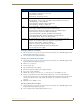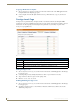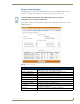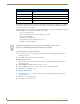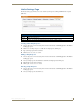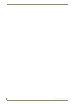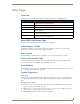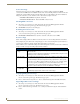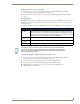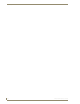Technical information
Configuration Page
159
RMS - Administrator’s Guide
Viewing a Notification Template
1.
Select Configuration > Notification Templates in the menu on the left side of the RMS application. The
Configure Notification Template page opens.
2. Select a template from the table and click View.
Creating a new Notification Template
1.
Select Configuration > Notification Templates in the menu on the left side of the RMS application. The
Configure Notification Template page opens.
2. Click Create New Template.
3. Select a Template Type.
4. Type a friendly name for the template.
5. If desired, designate the template as the default notification.
6. Type a Subject for the notification.
7. Click the tab of the type of message to use, e.g., Plain Text, Pager Text, HTML or Log Text.
8. Compose your notification message. When entering template text, you can insert placeholders by
selecting an item from Insertable Items and double-clicking the item. The item is inserted at the current
cursor location. Placeholders are replaced with data specific to the event when the notification is
generated.
9. Click Save to save, Cancel to cancel.
Deleting a Notification Template
1.
Select Configuration > Notification Templates in the menu on the left side of the RMS application. The
Configure Notification Template page opens.
2. Select a template from the table right-click and select Delete.
Configure Notification Template (Cont.)
• Room Room that contains the device that contains the parameter change that invoked the notification
• [Room.MapURL] - URL link to the room's map
• [Room.Name] - Room Name
• [Room.Phone] - Room’s phone number
• Server Info The RMS Server
• [Program.Name] - This is the name of the RMS vertical market that was selected. e.g.
"MeetingManager" or "WorshipManager"
• [Server.HostName] - Network hostname of RMS server
• [Server.IPAddress] - IP Address of RMS server
• URLs • [Device.ManualURL] - URL link to the device's user manual
• [Device.URL] - UTL link to the device page in the RMS web pages
• [Parameter.URL] - URL link to the parameter view page in the RMS web pages
• [Server.HotListUrl] - URL link to the RMS HotList web page
• [Server.InternalLogURL] - URL link to the RMS Internal Log web page
• [Server.SystemStatusURL] - URL link to the RMS system status web page
• [Server.WebBasePath] - URL link to the RMS web pages
• Template
Text Area
This is the area where you compose your notification. Use both text and insertable items.
• Subject - This is a brief description for the subject line of the notification.
• Plain Text - Plain text with no paragraph formatting.
• Pager Text - Text that is capable of being sent to pagers.
• HTML - Formatted text with HTML support including hyperlinks.
• Log Text - Plain text set for logging.