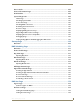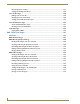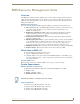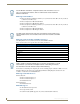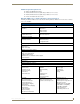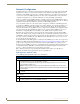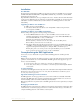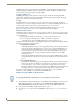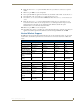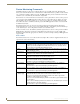Technical information
RMS Resource Management Suite
5
RMS - Administrator’s Guide
Installation
The RMS SDK
The best method of implementing any RMS code supporting an application of the RMS suite is to download
the RMS SDK. Within the RMS SDK is a sample RMS CodeCrafter file (you will need to download RMS
CodeCrafter from www.amx.com).
Open the RMS CodeCrafter file, then copy and duplicate the devices, modules, and ConnectLinx information
to suit your needs. While this approach will clarify your understanding of the RMS code and how it interacts
with NetLinx, it is still recommended that you attain certification as a AMX programmer to achieve full
understanding.
Upgrading to RMS v3.3 From RMS v3.x
RMS 3.x licenses work with RMS 3.3
The Database Wizard automatically detects an existing RMS 3.x database and performs the
necessary updates for RMS 3.3
Upgrading to RMS v3.3 from RMS v2.2 Or Earlier
There are changes in the approach to licensing and supported databases.
Contact AMX Global Customer Service to obtain new RMS 3.3 licenses for both Asset and
Scheduling functionality. To obtain an RMS License, please contact AMX at 800-222-0193, by e-
mail at service@amx.com, or contact your AMX dealer.
Existing licenses will migrate in the following manner:
One MeetingManager license becomes one Asset license and one Scheduling license.
One AssetManager license becomes one Asset license.
The Database Wizard automatically migrates the database from a previous RMS database into one
of the RMS 3.3 supported database platforms; however, you will need to have one of the RMS 3.3
supported database platforms installed prior to starting the RMS 3.3 installation process.
Knowing these points, you can now proceed to the regular installation process. Use the RMS
Application Install Checklist section on page 4 to aid your installation.
Conceptualizing the RMS Application
It is necessary for you to understand a few points to utilize the RMS application to its fullest potential.
Licensing
RMS provides two key functions, the ability to track devices and provide notifications based on user defined
parameters, and schedule the use of rooms within RMS. The RMS application suite supports two types of
licenses; Asset and Scheduling.
An Asset license allows you to track devices connected via a NetLinx master system.
A Scheduling license allows you to schedule a room and run presets defined through the NetLinx
control system.
Licensing Summary
A summary of the RMS application licensing status can be found both in the Configuration Wizard under the
Client Licenses option and in Configuration > Licensing under the administrative web interface (System
Licensing Page section on page 161).
Appointment Management Considerations
The RMS application can manage appointments for each room that is marked as schedulable in the RMS
application. The RMS application can manage appointments using a built-in scheduler or it can connect to
external scheduling systems such as Microsoft Exchange and Lotus Notes.
Managing appointments is an optional feature of the RMS application and it is not required that you configure
this item.
Messaging and Notification
The RMS application sends notifications for NetLinx systems problems and appointment confirmations. These
notifications rely on external messaging systems such as e-mail to transfer these messages. You will need to
configure the RMS application to work with these external systems.