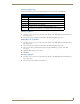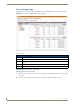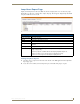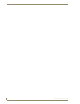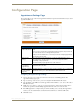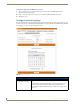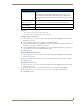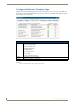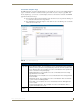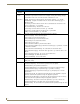Technical information
Reporting Page
149
RMS - Administrator’s Guide
Internal Log Entry Page
The Internal Log Entry page provides detailed information for each log entry on the RMS server.
Viewing Log Entries
1.
Select Reporting > Internal Log in the menu on the left side of the RMS application. The Internal Log
Report page opens.
2. Select your log entry from the list and click View. The Internal Log Entry page opens.
Adding Notes To Log Entries
1.
Select Reporting > Internal Log in the menu on the left side of the RMS application. The Internal Log
Report page opens.
2. Select your log entry from the list and click View. The Internal Log Entry page opens.
3. The Username field is populated based on who is logged into RMS. Type your note in the field
Description.
4. Click Save Note, and repeat as necessary.
5. Click Done.
Deleting Log Entries
1.
Select Reporting > Internal Log in the menu on the left side of the RMS application. The Internal Log
Report page opens.
2. Select your log entry from the list and click Delete.
Internal Log Entry
• Status Type The type of notification logged.
• Server Time The time on the server the notification was created.
• Room The friendly name of the room where the notification originated.
• Device The device generating the notification.
• Parameter The parameter threshold that necessitated the notification.
• Description A brief description of the notification.
• Add Note: Username: The user currently logged into this RMS session.
Description: Text field for the user to add information for the notification.